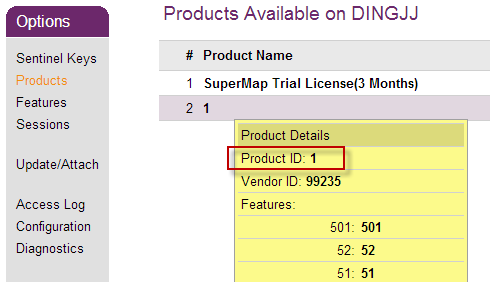
Linux |
notice:The Linux operating system supports both file license and hardware license, which must install drivers. All the verifications of licenses are communicated in the mode of driver.
notice: The following processes should be performed as root.
Whether users use 32 bit iEdge tar packages, or 64 bit iEdge tar packages, users all need, in the %SuperMapiEdge2025%\ support\SuperMap_License\support directory, to unzip the driver installation package *.tar, and install driver;
The unzipping commands as follows:
tar -xvf *.tar
Enter the unzipped file, execute the following command, and install the driver:
./dinst
or
sh dinst
After installing the driver users can get a 90-day trial license, and users can use SuperMap GIS 12i series products. If dinst does not have executable permissions, please grant execute permissions, and execute the following commands:
chmod +x dinst
In the Linux 64-bit operating system when users install SuperMap License Center licensed drivers, some will appear: "The 32 bit support is missing..."Error, because the Linux 64-bit operating system is lack of 32 bit support library, so run wrong. The solution is to manually install support 32-bit support library (refer to the following list), you can load the system disk to add related library installation, or you can enter the corresponding system's website to obtain related library to install.
Unlike the GUI configuration on Windows, the Linux platform configures the file license in the way of commands with /licensetool.sh command.
Enter the root directory of the package, execute the following command, you can view the command to configure the file license:
./licensetool.sh
Enter the root directory of the package, use the "software activation" way to configure the license, the steps are as follows:
(1) Get the machine information. Execute the following command, and specify the path where the generated local information file is stored, then a * .c2v file in the specified path will be generated.
./licensetool.sh -create /pathname/*.c2v.
(2) Submit the local information to the Beijing SuperMap Software Co., Ltd.
Submit the local information file--(* .c2v) generated by the above steps to Beijing Hypergraph Software Co., Ltd., we will generate *. V2c official license file based on it and return to you, through which you configure the official license.
(3) Make the license work. Place your *. V2c official license file into a specified location, execute the following order:
./licensetool.sh -update /pathname/*.v2c.
Ensure that you have obtained a legal license from SuperMap Software Co., Ltd. before configuring license. If the license server is configured within the same network segment, the license is automatically configured and does not need to be configured manually. If there is a hardware key available in the current network environment (other network segments), follow the steps below to configure the license:
(1) Open the browser, visit http://localhost:1947 or http://local IP:1947.
(2) In the left Options, select Configuration.
(3) On the right side, select the Access to Remote License Managers tab.
(4) On Specify Search Parameters fill in license server IP of other network segment, click Submit.
(5) Wait for a few minutes, under Sentinel Keys on the left side of the Options you can see sentinel keys of this server .
You also can view the license status by executing the following command in the supermap_iEdge_*_linux64 root directory:
./licensetool.sh -s
(1) Generating operational report
Execute the following command in the root directory of the package and specify the path to the running report:
./licensetool.sh -report / pathname /*.report
After executing the command, a * .report file will be generated under the specified path.
(2) Applying for the trial license
You can directly apply for a trial license in the Beijing SuperMap Software Co., Ltd. official website , "SuperMap Technology Resource Center" section. After the application you will receive :
(3) Make the trial license work
You can apply the trial license in one of two ways:
./licensetool.sh -update /pathname/*.lic.
or
./licensetool.sh -update /pathname/*.lic7c.
or
./licensetool.sh -update /pathname/*.lic9d.
Through license management, you can view license status, update license, borrow/lend license, return license etc.
License status query can be done by executing the following command in the product root directory:
./licensetool.sh -s
The license status information is listed as the product ID, the module ID, the product name, the license type (both the official version and the trial version), the number of licenses, and the license expiration time.
Specify the obtained official *.v2c license file to the file location, execute the following commands:
./licensetool.sh -update /pathname/*.v2c.
License update can accept the following files to use for different purposes:
Execute following commands on a server needed to borrow license, generate borrowed information file (*.id) of local machine:
./licensetool.sh –id *.id
Configure to allow to lend license on license lent server:
Execute following commands on a license lent server, generate license lending credentials:
./licensetool.sh -detach [daycount] [productid] [idfile] [h2rfile]
Example: (lent 2 days, product ID is 1, the information file of borrowing allowed sever is server1.id, generate lending credentials file mylicense.h2r)
./licensetool.sh -detach 2 1 server1.id mylicense.h2r
Among them:
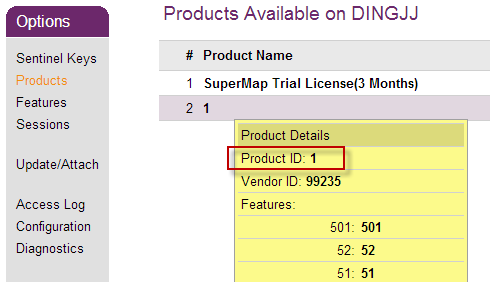
After borrowing license server gets lending credentials (*.h2r) , users need execute update license commands:
./licensetool.sh –u *.h2r
Execute following commands on a license borrowing server, get license returning credentials (*. r2h):
./licensetool.sh –cd KeyID canceldetachfile
KeyID can use infofile command to get license information file, after that users can specify the directory location of information file:
./licensetool.sh –infofile /pathname/
After executing above commands, under specified directory it will generate license information file with .xml suffix, the parameters which are <attached>true</attached> can be classified into keyID.
Execute license updating commands on the license server, finish returning license.
./licensetool.sh –update *.r2h
By checking the license status commands users can see the total number of licenses automatically adds 1.
./licensetool.sh –status